Transactions
Automated Transactions
Batch Processes create Transaction Batches. These batches will appear in the Transaction Batches screen when created.
The status of the created batch will be set to OpenReadOnly to indicate the system created the batch. The status can be changed if manual changes to the transactions are required.
Automated Transactions Workflow
Define the Activities
The configuration of the activities will indicate if the activity is chargeable.
In the following example all the activities are chargeable, but it is not required to be so. Some activities are marked as required (School education will always be required), the other activities are elective activities.
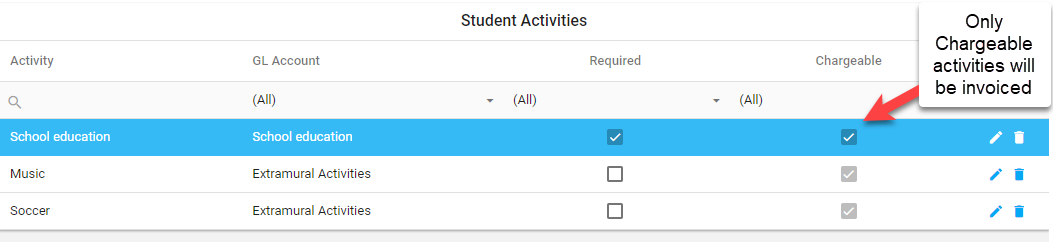
Configure the Transaction Template
In the example of the System Template:Monthly below, the template defines all the transactions that may be raised for the students with a Payment Plan of Monthly.
For the School education activity, the template indicates the amount to raise is defined in the price list.
For the Music and Soccer activities, the template specifies a fixed amount to raise for those students participating in those activities.
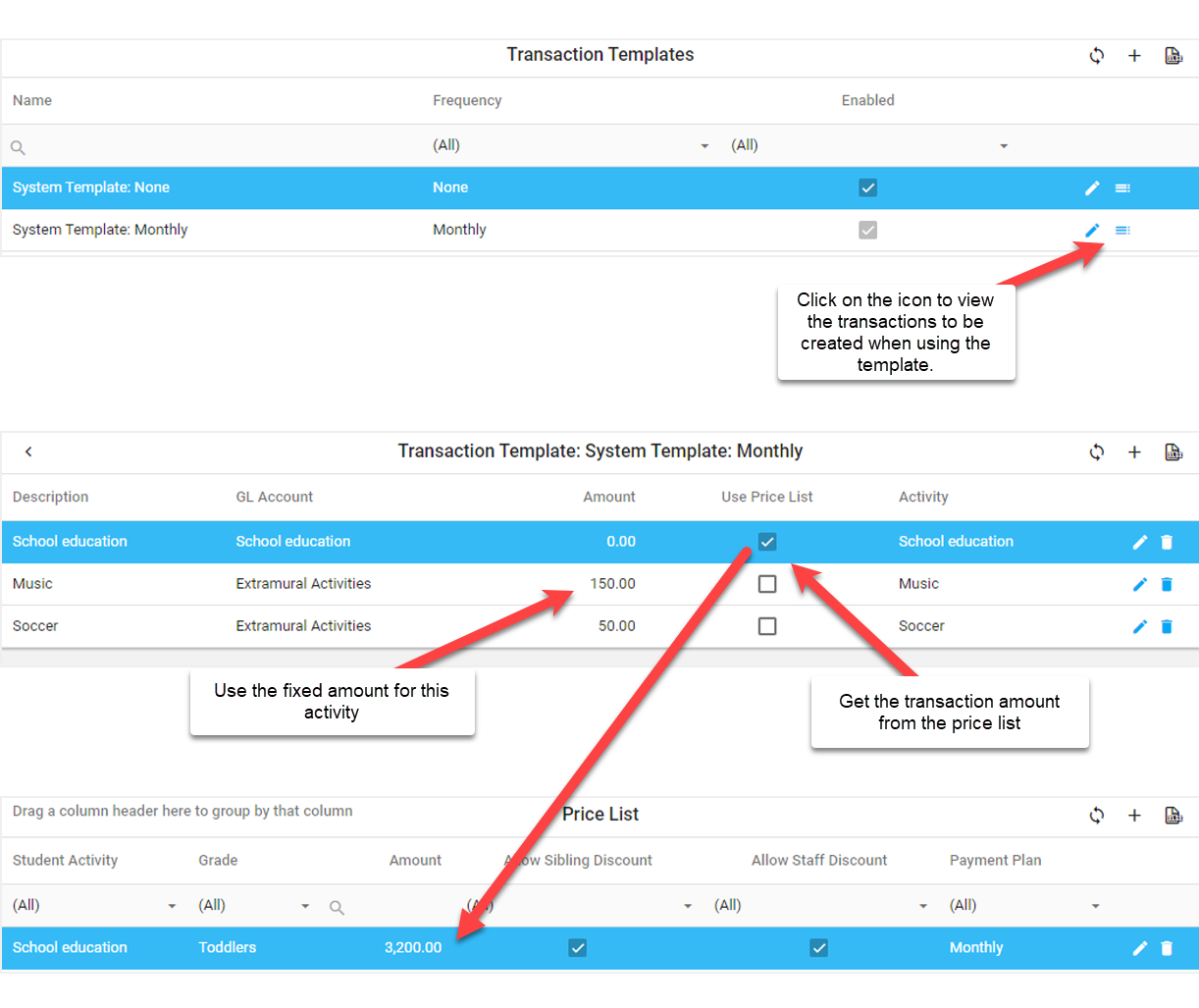
Assign Activities to the Student
Only activities selected for the student will be included when raising transactions.
In this example, transactions will be raised for the student for School education (the required activity) and for Music (the elective activity).
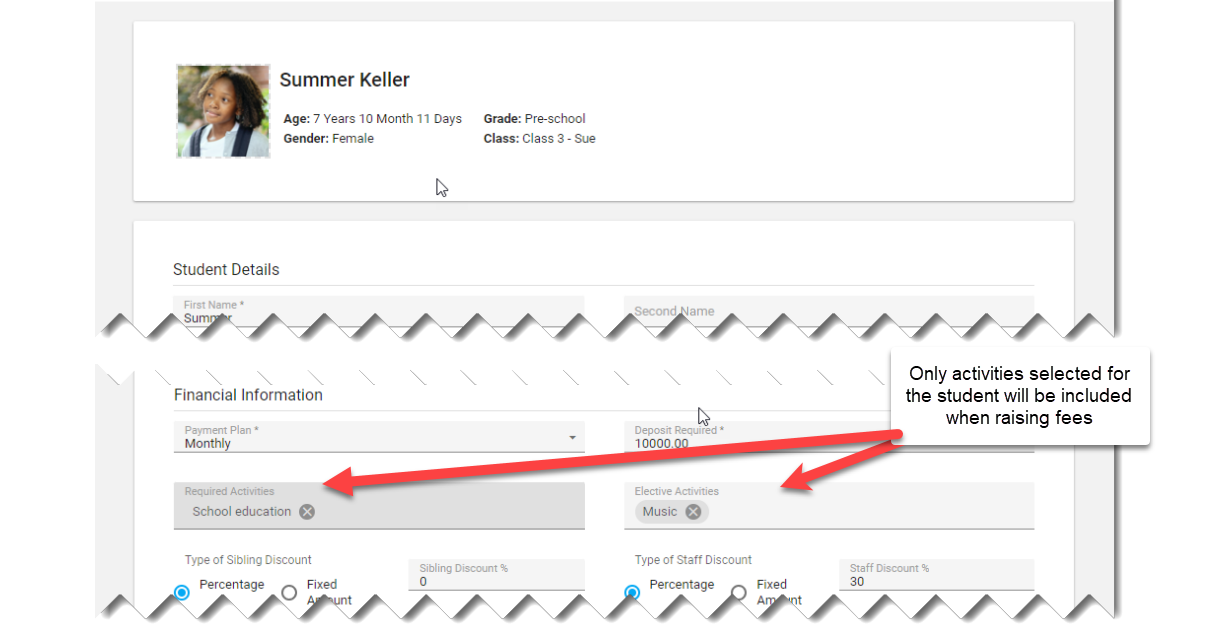
The following transactions will be raised:
| Description | Amount |
|---|---|
| School education | 3200.00 |
| Music | 150.00 |
Processing Transactions
Transaction batches are effectively in the Current Period until the batch is processed.
Processing an open transaction batch will:
- Mark the transaction batch as processed, preventing further editing of the transaction, and
- Set all transaction in the batch to the currently open transaction period, and
- If ScholaSys is integrated with an online accounting system, send all the transactions to the accounting system.
Capturing Transactions
All transactions are captured into transaction batches. Each transaction batch can have many transactions, and are usually of the same type, such as Payments, School fees, etc.
A transaction batch should meet these requirements:
- All transactions in the batch should be for the same month. Do not mix transactions for different months in the same batch.
- All transactions in the batch should be of the same type, such as School Fees, or Payments, etc.
- The transaction batch has a Batch Type that links the transaction batch to a GL Account. When entering transactions the GL Account will be auto filled to speed up capturing.
- Give a meaningful description for the batch when creating a new batch.
- For payment batches use descriptions such as 'Payments 10 February 2022' instead of 'Payments'. This will make it easier to know which transactions are in the batch.
Special transaction batch types can be created where the GL Account for each transaction should be selected. It is best to create only one such transaction batch type.
As soon as a transaction is captured into a batch, the transaction will appear on the student account.
Transaction Periods
A Transaction Period is a month, for example: 1 February 2022 to 28 February 2022.
The Current Period is the transaction period that is currently open. See Transaction Periods
For proper accounting of income, all transactions are allocated to a Transaction Period.
The transaction period for a transaction is determined by the Current Period when the transaction batch was processed.
The reason why the transaction period is calculated this way can be illustrated by an example:
Suppose the user enters the following transaction:
| Date | Student | Description | Amount |
|---|---|---|---|
| 2212-04-16 | 10 Joe Doe | School Fees | 3000.00 |
If the transaction processing used the Date then this transaction will never appear on the student account, since it is dated more than a century in the future, being the year 2212.
To prevent a transaction being dated in the incorrect period, ScholaSys ignores the Date value for accounting purposes. All unprocessed transactions fall in the current period until the batch is processed.
Current Period does not refer to the current date, but to the period that is currently open in ScholaSys. For example, the Current Period can be January 2022 whereas the current date is February 2022 or even later.
When the transaction batch is processed, all the transactions in the batch will be permanently allocated to the Current Period irrespective of the Date of each transaction. If ScholaSys is integrated with an online accounting system, the transactions will be sent to the online accouting system dated the last day of the Current Period.
Consider an example:
If the Current Period is January 2022 and the transaction batch contains the following transactions:
| Date | Student | Description | Amount |
|---|---|---|---|
| 2022-02-01 | 10 Joe Doe | School Fees | 3000.00 |
| 2022-02-01 | 11 Jane Doe | School Fees | 3000.00 |
| Total | 6000.00 |
When processing the transaction batch, a summary of the batch will be sent to the online accounting system:
| Date | GL Account | Description | Amount |
|---|---|---|---|
| 2022-01-31 | Fees Income | School Fees | 6000.00 |
| 2022-01-31 | ScholaSys Control | School Fees | -6000.00 |
Note the transaction date: 2022-01-31 (the last day of the Current Period) even though the transactions were dated in the next month.
Both ScholaSys and the online accounting system will report the transactions as being in the period January 2022.